The Squared Symbol is one of the most popular mathematical operations, but how do you express the sign for the squared value on a computer or mobile device?
The square function in trigonometry is a valuable tool for simulating periodic processes because it can be used to determine the equivalent angles and side lengths of congruent triangles.
The Pythagorean theorem may be used in physics to determine the distance between two places, and represented events frequently take the mathematical form of a square function, especially equations involving velocity and acceleration.
Some of the basic types of polynomials in algebra are built on the square function (quadratics).
In algebra, trigonometry, and physics, the square function is incredibly helpful. Because the resultant number, n2, corresponds to the area of a square with sides of length n, raising a number n to the power of 2 is known as “squaring.”
You’ll need to rely on workarounds if you’re an aspiring Einstein on an iPhone and your “E=MC” is lacking anything in order to make the square sign appear.
However, although offering a wide variety of iPhone symbols, Apple’s built-in virtual keyboard does not permit users to make a squared sign (such as the little “2” in this example: 32), at least not as of 2018’s most recent update to iOS 11.
It’s difficult to discover on most keyboards, like many mathematical symbols. To “square” a number in algebra is to multiply it by itself. For instance, the square of 5 is 25, as 25 is the result of multiplying 5 by 5.
Here is a short tutorial on how to complete that activity, saving you the time of a Google search. Inserting a squared sign might be challenging given the variety of tools and software available today.
Copy the Squared Symbol
By right-clicking and choosing Paste, you may paste a copied symbol into a document or software programme.
To paste it, use Ctrl + V on your keyboard. Simply long-press and choose Paste if you’re using a mobile device.
²
The squared symbol can be copied from this page if you don’t want to enter it by hand. The squared symbol will be immediately transferred to your clipboard and available for copying into your document when you click the box below.
Alt Code for ² Squared Symbol
You can view the shortcuts for this symbol below. If you don’t know how to use ALT codes then you can read this guide.
| Symbol | ² |
| Name | Superscript digit two Squared |
| Alt Code | ALT 253, ALT 0178 |
| Alt X Code | 00B2 ALT X |
| Shortcut Mac | Option 00B2 |
| Shortcut Word | 00B2 ALT X |
| HTML Entity Reference | ² |
| CSS Code | \00B2 |
| HEX | ² |
How to use Squared Symbol on a Keyboard
There are two different methods to using this symbol on a keyboard, with and without a numpad.
Without a numpad
To use the squared symbol without a numpad you can copy the symbol above or you can use the character map in windows.
To access the character map:
- Press the windows key
- Find or search for Windows Accessories
- Click Character map
- Check advanced view at the bottom
- Search for superscript and find the squared symbol
With numpad
If you have a numpad on your keyboard then you can simply hold the ALT key and type 0178 to type the squared symbol. Make sure the numpad is unlocked by pressing the numlock key.
Typing the Squared Symbol on Google Docs
- Option 1: Shortcut use CTRL + period
- Option 2: Click format -> text -> superscript
- Option 3 Click Insert -> special characters and search superscript
Typing the Squared Symbol on Word
- Option 1: Use the x² button at the top of word, this can be found on the home tab then type the number 2.
- Option 2: If you have a chromebook you can press Ctrl Shift U then 207X (replace X with the number you want)
How to Type Squared Symbol in Powerpoint
Here is how you type the squared symbol in Microsoft Powerpoint:
- First you want to click on the insert tab just like in Google docs or excel
- Then you want to press on the symbol button on the right side
- Then click the subset option and set it to superscript and subscript, press the number you want to square and click insert.
Typing the Squared Symbol in Photoshop
To type the squared symbol in photoshop you can either:
- Copy and paste the symbol mentioned in the top of this article or use the character map.
- Open the glyphs panel by going to: Type -> Panels -> Glyphs or Window -> Glyphs. Select the text tool to make a text box then press set font category and find superscript, then you press on the superscript symbol.
How to Type the Squared Symbol in Microsoft Excel
You can either
- use the numpad method where you hold ALT and type 0179
- press the superscript button by pressing insert and clicking symbol then set the subset option to superscript and subscript then press insert.
How to type the Squared Symbol on Chromebook
Hold Ctrl + Period (.)
How to type the Squared Symbol on Linux
Hold Ctrl + Shift + U and input 00B2.
Typing the Squared Symbol on a Phone
IOS
2018 saw the release of 157 brand-new emoji for iOS devices like the iPad and iPhone, including superheroes, skateboards, bagels, and toilet paper.
Not to mention the hundreds of currently used emoji or the 16+ Apple-only Animoji.
In this post, we’ll show you how to enter the squared sign on your computer or smartphone, whether it’s in an email or an online discussion or on a word processor like Microsoft Word. You’ll be astounded at how simple it is to enter the square symbol or sign.
Here is how to type it:
- Settings -> General -> Keyboard -> Text Replacement -> +. and input ^2 into the shortcut.
- Or you can copy and paste it from the article.
Android
- Create a shortcut by installing Gboard from the playstore. Press System then Languages & input. Press Virtual keyboard -> Gboard -> Dictionary -> Personal Dictionary. Press “+” > press back arrow. Activate this by typing squared and you should see the shortcut on the keyboard.
Also read our article on the latest Free Apex Codes


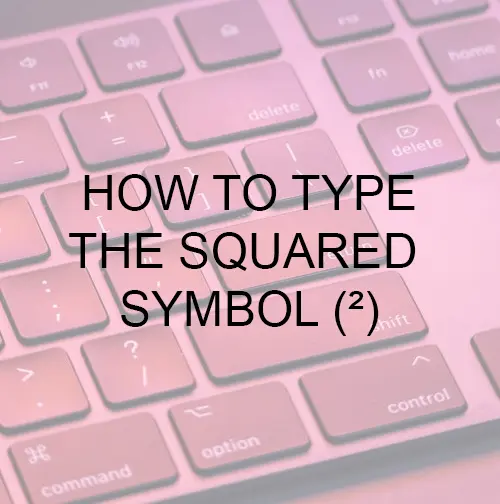

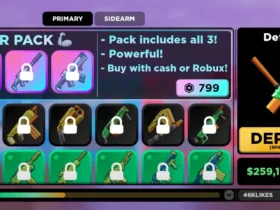

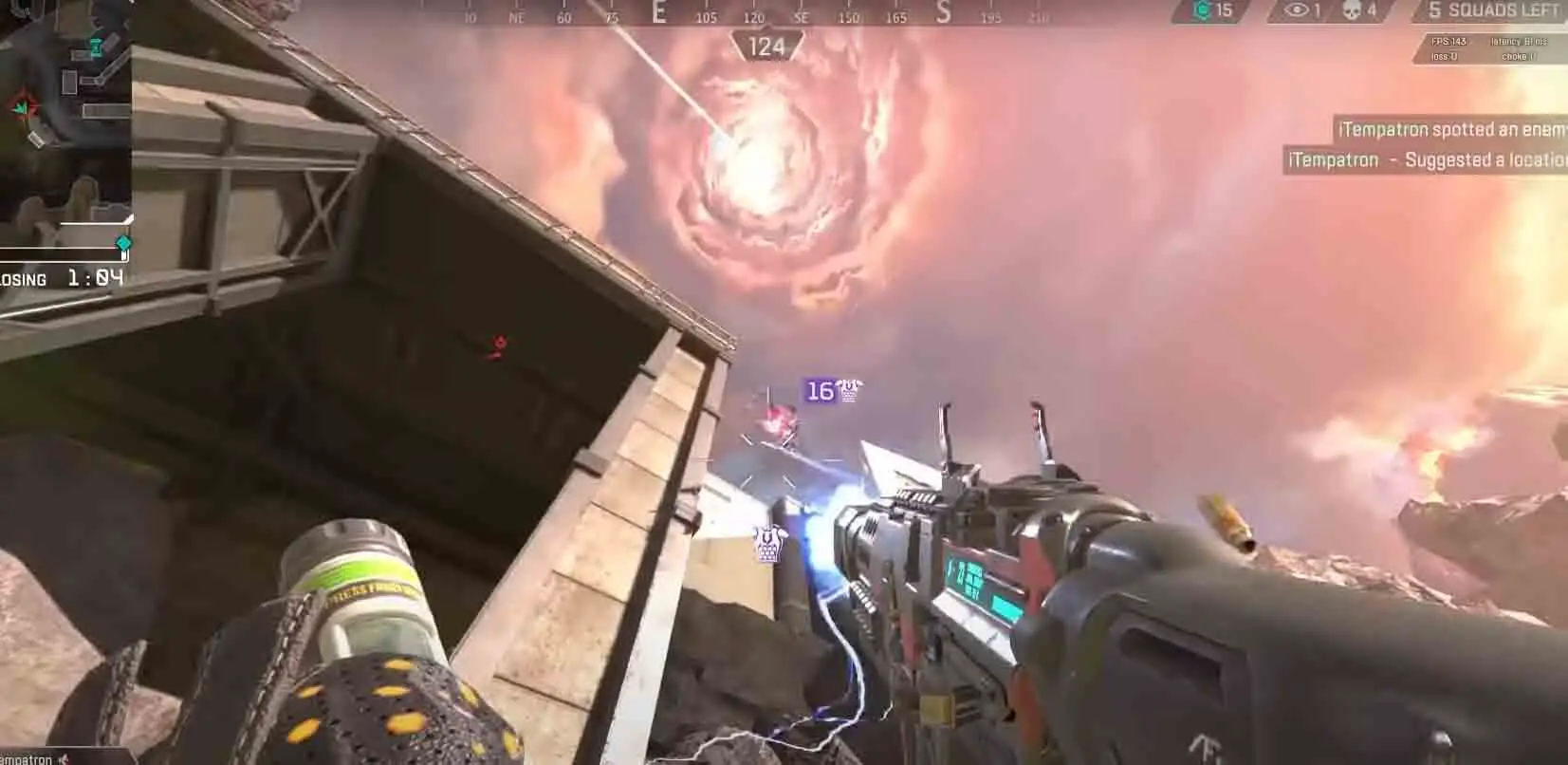

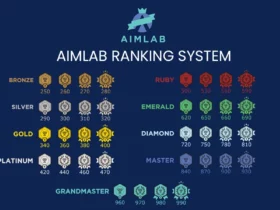
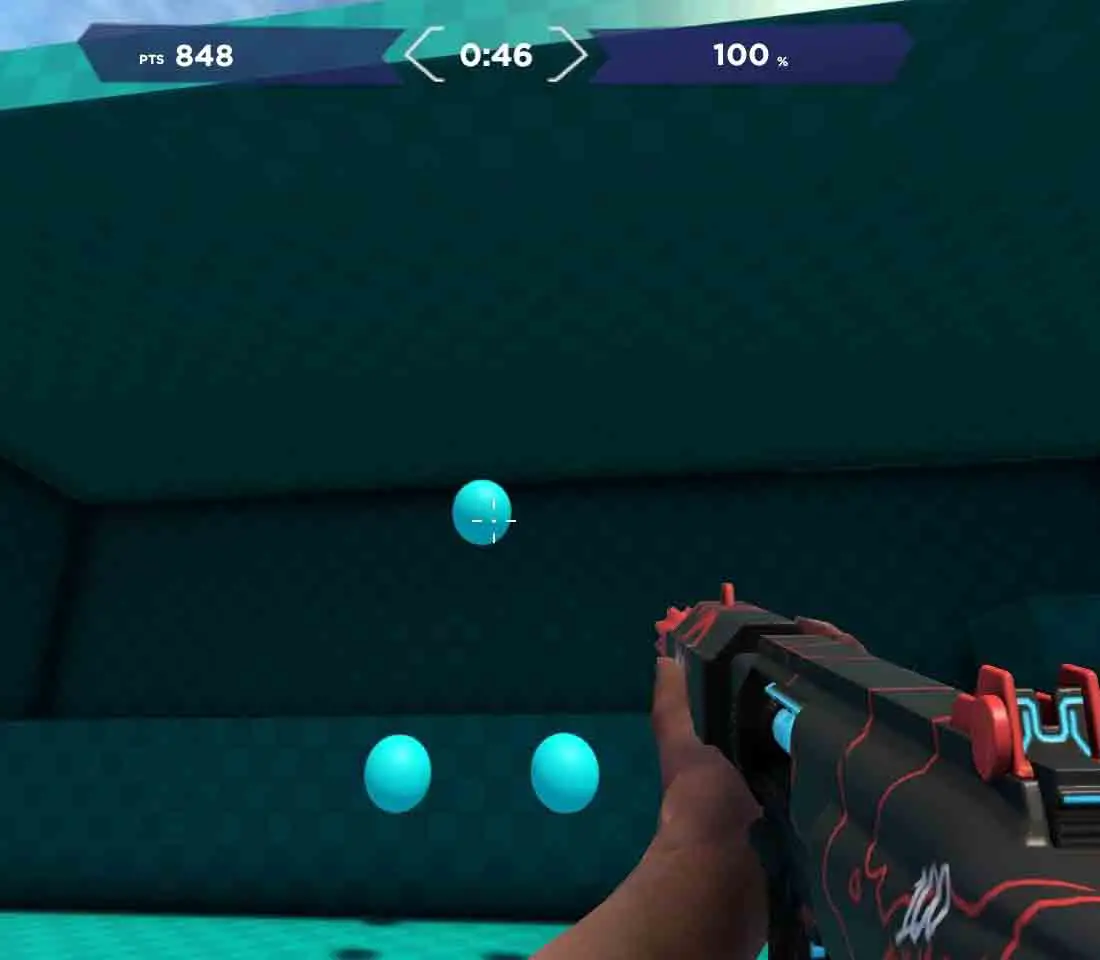
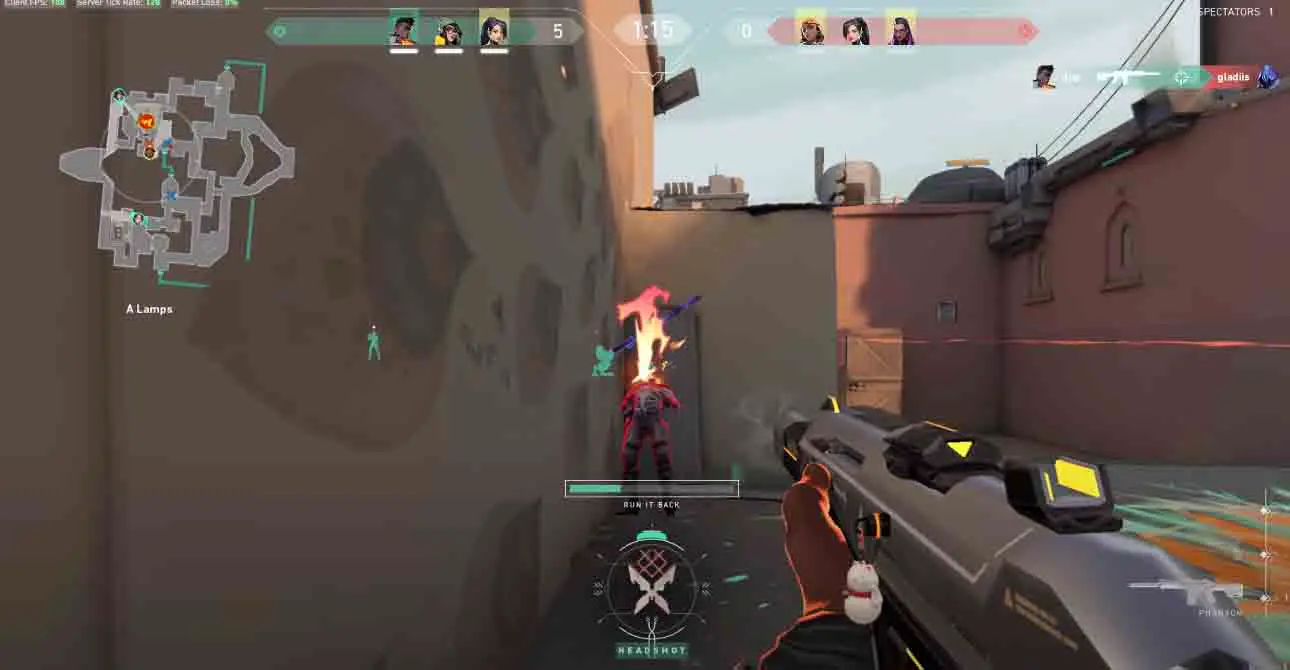


Leave a Reply