The software which comes with the model D mouse by Glorious is great for tweaking lighting, changing DPI settings, adjust polling rate, remapping keys and creating macros. All of these features are beneficial to people who want their mouse to look cooler and perform better.
Personally I always use software that comes with the mouse because why not. There are lots of features to play around with.
Here is how you can correctly install and use the software and fix any problems or errors to save you time.
How To Download & Install Glorious Model D Software
[Download Model D Manual / Quick Start Guide]
Follow these steps to download and install the software for the Glorious Model D mouse:
- Visit the official Glorious PC Gaming Race website (https://www.pcgamingrace.com).
- Navigate to the ‘Support’ section and select ‘Software’.
- Scroll down to the Glorious Model D section and click on the ‘Download’ button.
- Once downloaded, locate the installer in your ‘Downloads’ folder and double-click it to begin the installation process.
- Follow the instructions on the screen to complete the installation.
Please note that you may need to restart your computer after the installation to ensure that the software has been properly installed and the mouse is recognized by your system.
Is The Glorious Model D Software Worth Downloading?
PC gaming race have software available for the model D, how does their software stand up to other companies such as Razer and is it worth downloading?
At a glance the software seems quite simple and has a single window design, which makes it a lot easier to navigate and understand. In the center you have a diagram of the model D with numbers that correlate to each button on the mouse, in total there are 6:
Left click
Right click
Scroll wheel click
Front side button
Back side button
DPI switch
The Glorious model D software allows for multiple setting profiles which you can add, customize or remove. If you mess anything up you can easily restore everything back to default settings with the restore button in the bottom right of the software.
When you are in the program you have many options available to customize your model D or model D- mouse. On the top left you have all 6 buttons and the ability to remap them and use the macro editor. You can remap the mouse functions for each button.
Setting macros on a mouse can be really time saving and efficient in certain games. This is a big plus for the model D software. You can use mouse test click.
On the right hand side you have the most important part of the software, the DPI setting, lighting, mouse parameter, polling rate and debounce time settings.
In the DPI settings you can see the DPI color associated with each value, DPI value and X Y levels. There are also checkboxes which can activate/deactivate certain DPI values. Not only that but you are able to create custom DPI values and presets. There is also a checkbox: XY independent.
The default DPI levels in the Glorious Model D software are:
DPI Level Associated Color
400 Yellow
800 Blue
1600 (Default value) Red
3200 Green
5000 (Disabled by default) Purple
10000 (Disabled by default) White
Lighting Effects In The Glorious Model D Software
The lighting setting allows you to choose from 16.8 million RGB colors and apply 9 different lighting effects.
These effects can be selected in the model D software or cycled through with the middle scroll wheel click + the forward side button + DPI buttons pressed together.
The speed of the lighting effects can be changed either in the software or by pressed these keys simultaneously: middle + DPI + back buttons.
Switching color can be selected in the software or enabled with middle + DPI + left buttons when pressed simultaneously.
Number Lighting Effect Brightness Speed Switch Color
1 Glorious Mode 3 Levels
2 Seamless Breathing (RGB) 3 Levels
3 Breathing (RGB) 3 Levels
4 Single Color 4 Levels 7 Colors
5 Breathing (Single Color) 3 Levels 7 Levels
6 Tail 4 Levels 3 Levels
7 Rave 4 Levels 3 Levels
8 Wave 4 Levels 3 Levels
9 LED OFF
Some people prefer mice that don’t have software like Zowie mice, but those types of mice don’t need any software because they lack RGB lighting and other features. Instead that type of product is more geared towards plug and play for LAN and competitive gaming.
The model D also comes with plug and play functionality: once the mouse is connected to a USB port, it will automatically download and install the necessary drivers.
Debounce time is another setting within the software which allows you to adjust the time between clicks in milliseconds. This value is the time that the mouse will wait before registering the next click.
A lower value means you can spam click really fast, a higher value means it would be more delayed.
There is also no onboard memory with the model D which means you have to adjust the settings to your liking on every new computer.
Correct Installation Of Glorious Model D Software
NOTE: there is different glorious software for each mouse. Only the Glorious Model D Software will work with the model D and D-, nothing else.
Also every time you plug your mouse into a new computer you will have to configure the settings from scratch within the software again.
Download and install WINRAR, you can find it here.
Download Glorious Model D Software to your computer and extract the .zip file with winrar.
Read the README file for information of recommendations and the file details.
Open and install the Glorious Model D Software.
Select what folder you want to install the software to.
Run the software
Do you have a mechanical keyboard to go with your model D? Read my article on mechanical vs membrane keyboards here.
Recommended Settings
DPI: 400 or 800 for CS:GO and Valorant, however use what you are used to and if you change your DPI to 400 or 800, make sure to convert your sensitivity so it’s the same.
Lighting: your preference or OFF to save electricity.
Polling rate: 1000
Debounce time: 10ms
Conclusion
Glorious model D comes with great software, the learning curve for this software is much easier than others that I have used in the past. Use the recommended settings and follow the steps to install it correctly and you will be on your way.
Thanks for reading! I hope you have a great day, also don’t forget to check out my gaming gear list to see my favorite equipment that has helped me improve my aim with the Model D.


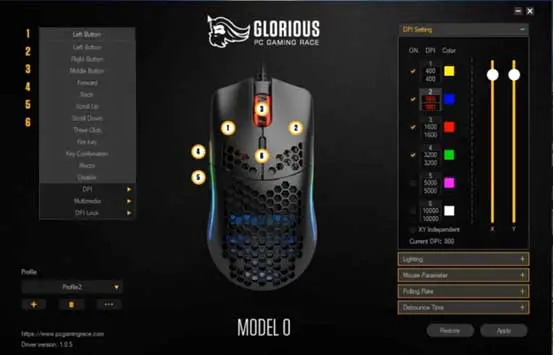

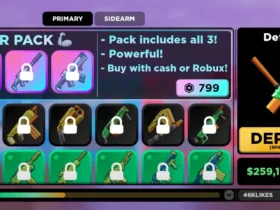

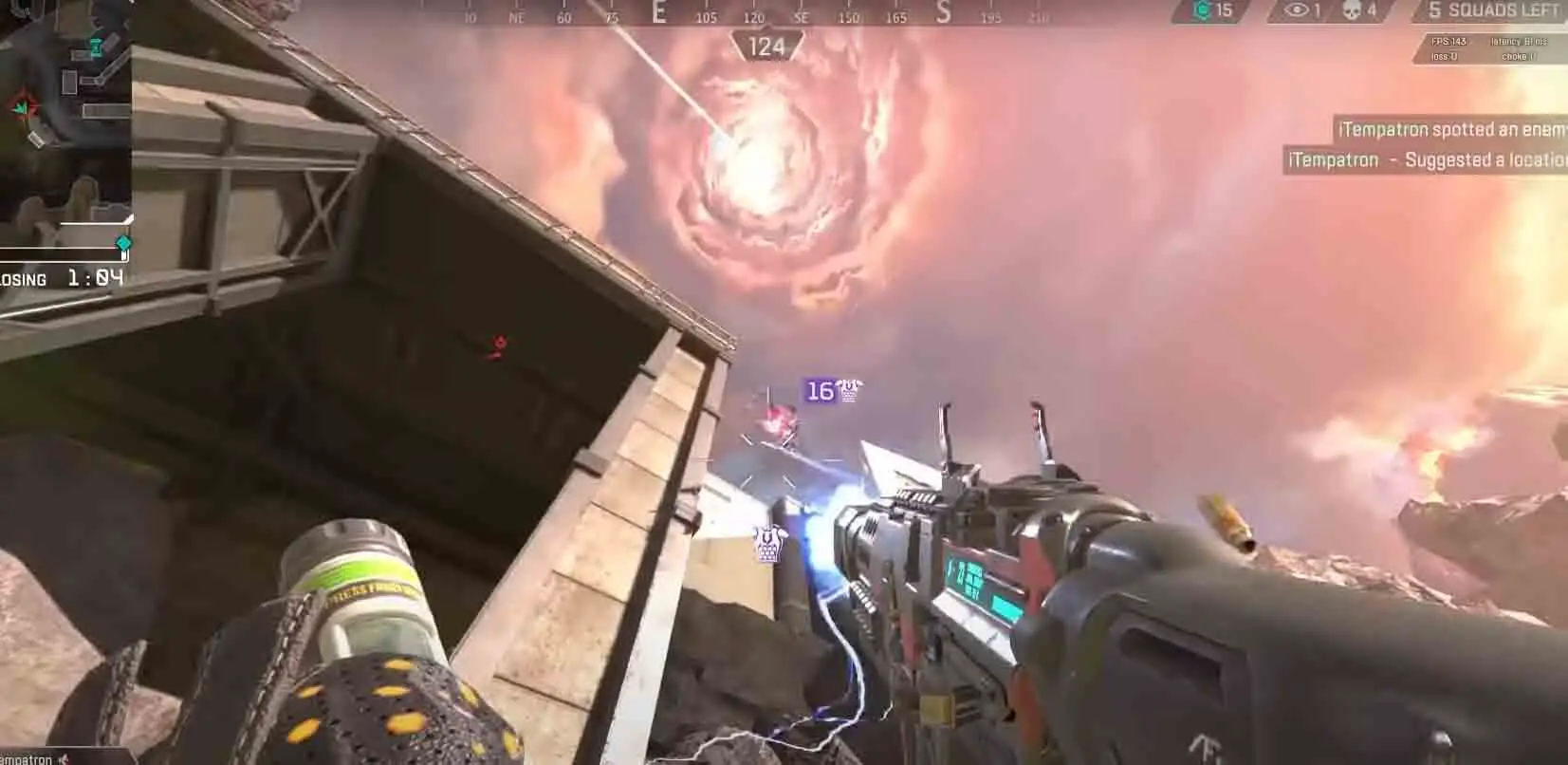

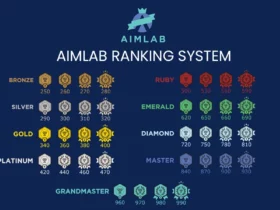
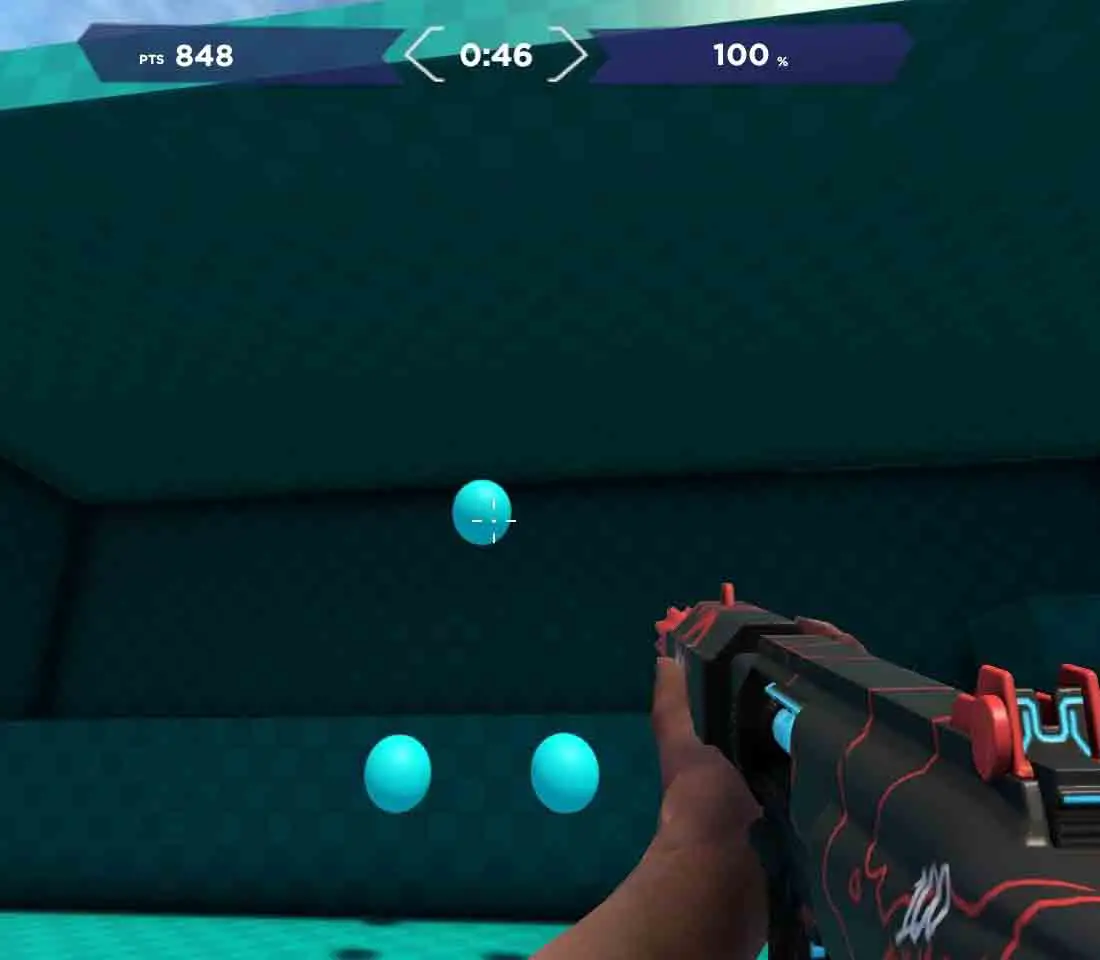
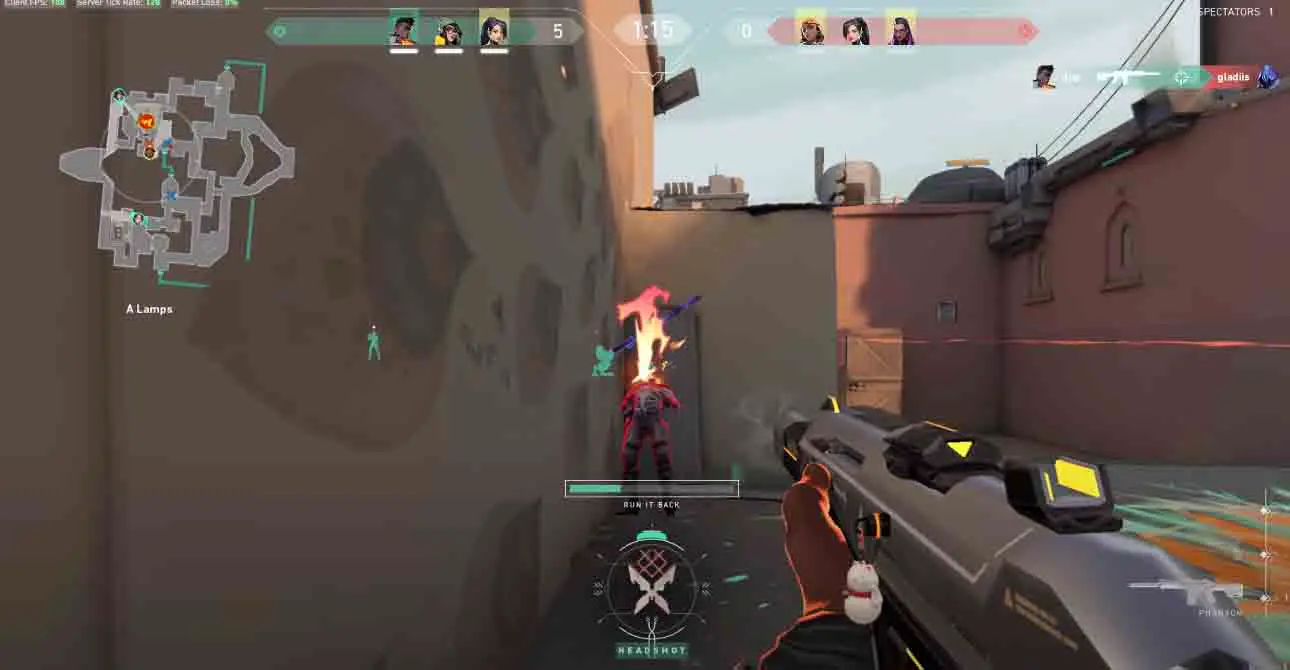


Leave a Reply