If you’re a fan of the first-person shooter game, Valorant, you know that a smooth and uninterrupted gaming experience is crucial. Sometimes you can get the Vlaorant low client FPS error and it can be very annoying.
In this guide, we’ll dive into some effective solutions to resolve the low client FPS issue in Valorant, allowing you to enjoy the game with optimal graphics and performance.
1. Disable Fullscreen Optimization
A lot of users have been claiming that running Valorant with full screen optimization turned off boosts their FPS significantly. You will need to find your VALORANT.exe file, here is a way to do it:
Open task manager and find VALORANT.exe, right click and open file location in the details tab. It will be named VALORANT-Win64-Shipping. This will take you to the file that you need to alter and fix low client fps.
- Right click the game’s VALORANT-Win64-Shipping.exe file, you can usually find this in C drive: RiotValorant
- Choosing Properties, then Compatibility,
- Then disable full screen optimization.
- To switch between fullscreen and windowed modes, press F11 while in the game.
- Another method is to switch to windowed mode in, press apply and then revert back to FULLSCREEN.
If you are already on WINDOWED FULLSCREEN, change to fullscreen and this should fix your problem.
2. Disable Software Overlay
Low FPS can make you play worse and mess up your aim.
The biggest cause of this error message, is the Radeon software which is interfering mid game. Specifically the Instant replay feature of Radeon.
Most people by default have this enabled. However, a lot of users have found that disabling the Radeon instant replay feature is actually the fix to this problem.
Here’s how you fix it.
- Navigate to your Radeon settings, click on the settings icon
- Find the Instant replay toggle which is usually enabled, then disable it.
- Also disable software overlays and AMD ReLive, for optimal results.
- If you still get the low client fps problem during a Valorant game, I suggest you also disable Steam overlay, xbox game bar, discord overlay and overwolf if any of these are enabled.
You can disable the xbox game bar/Game DVR in the windows settings, then finding gaming options.
Another option you have, is downloading MSI afterburner tool and setting your clock speed to the default mode. You can use any overclocking software for this.
3. Optimize NVIDIA Geforce Experience
This was a recommendation I read recently: If Valorant isn’t recognised when you open NVIDIA Geforce experience, try searching for Valorant Geforce driver and downloading it.
Then press on the optimize Valorant option in the NVIDIA geforce experience app. Your low client fps error should be fixed.
Low FPS can mess up your tracking.
4. Enable The VGC Service
Enabling the VGC service is another option, this was recommended by an admin who responded to a support ticket regarding the VALORANT low client fps issue. Here’s how you do it.
- Click on your start menu and type in MSCONFIG
- Select system configuration and then navigate to services.
- Once you are in services, find the VGC service, this isn’t manufactured by Riot Vanguard so make sure to turn this on.
- After this restart your PC
5. Move VALORANT Installation Folder To An SSD
If you currently have VALORANT installed on an hard drive and you also happen to have an SSD, it is recommended that you switch your VALORANT installation folder on to your SSD for performance reasons.
This should help with any fps errors.
How To Show FPS in VALORANT
Navigate to your VALORANT settings from the main menu screen.
Select the video tab, under stats you will find client FPS. You can choose how you want to show your FPS, text or graph.
How Much FPS is Good For VALORANT?
It depends on different people because it ultimately is what you are used to. However, it is obvious that you would play better if you have higher FPS because the game becomes smoother. In my opinion, anything under 100 FPS is putting yourself at a disadvantage.
For high level play I would say anything under 200 FPS can be a slight disadvantage. Also your monitor refresh rate plays a big role. If you are playing on a 60hz monitor, your game is going to be choppy and sluggish, even if you don’t realize it.
I would recommend at least 150-200 FPS with a 144hz monitor if you want to take the game seriously, if you are just having fun however, then anything above 60 FPS with a 60hz monitor can be fine for lower ranks.
This is because a lot of low ranks have trash setups.
6. The Best NVIDIA 3D Settings For VALORANT
If you use NVIDIA, make sure to copy these settings for the best results. NVIDIA settings have a significant impact on the performance of your game.
Right-click your desktop and select NVIDIA control panel to access the settings I’m referring to. Choose Manage 3D settings once you’re in the panel.
The best 3D settings for higher FPS are listed below.
7. Best Video Settings For VALORANT Low Client FPS
If you have low FPS in VALORANT, you should try using the lowest and most optimal Video Settings. These can be found in the settings menu and under graphics quality. Here are the most optimal video settings for VALORANT Low client FPS. You can also lower your resolution settings.
Setting Value
- Material Quality LOW
- Texture Quality LOW
- Detail Quality LOW
- UI Quality LOW
- Vignette OFF
- Vsync OFF
- Antialiasing MSAA 2x
- Anisotropic FIltering 4x
- Improve Clarity ON
- Bloom OFF
- Distortion OFF
- First person Shadows OFF
8. Disable Hardware Acceleration
Some programs, usually Discord and Spotify, have a setting for hardware acceleration. This option may be enabled by default in some cases.
Hardware acceleration may appear to be beneficial, but it actually reduces your VALORANT FPS when those programs are running in the background.
When hardware acceleration is enabled, the program will run faster and put more strain on your CPU.
Here are where you can find the settings:
Discord: settings -> APP -> Appearance
Spotify: settings -> Advanced
9. Set Your Power Options To High Performance
Power settings can significantly improve your game’s FPS, particularly if you’re playing on a laptop with a battery. Simply open the Start menu and type “power” into the search box.
Select Power & Sleep from the drop-down menu. Then choose from a variety of extra power options. Unhide the extra plans and pick High Performance from this menu.
10. Update Your Graphics Card Drivers
Checking for any recent graphics updates that you missed is one of the best things you can do if your PC is unexpectedly underperforming. NVIDIA releases GPU updates on a regular basis, so make sure you’re up to date.
You must also upgrade to the latest NVIDIA update when VALORANT updates are released, you may experience low FPS and poor performance if you don’t.
Sometimes RIOT ships a faulty patch which will affect your FPS, all you can do is wait for a bugfix or the next patch.
11. Upgrade Your Computer Hardware
If you don’t already have a gaming PC which exceeds the minimum system requirements for VALORANT, then you might want to invest in upgrading certain parts of your PC.
The best parts to upgrade for FPS are the CPU and graphics card, as long as you have a motherboard and CPU cooler that are compatible.
This is my setup for 300 FPS in VALORANT.
GPU: rtx 2060
CPU: i7 8700k
Motherboard: Gigabyte Z390UD
My full gear list is here.
Minimum System Requirements For VALORANT
The minimum system requirements for VALORANT PC are:
- Windows 7, 8 or 10 (64bit), 4GB RAM, 1GB VRAM
- CPU Intel i3-370M
- GPU Intel HD 3000
- Recommended specs for 60fps:
- CPU Intel i3-4150 (View on Amazon)
- GPU: Geforce GT 730 (View on Amazon)
- Recommended specs for 144fps:
- CPU: Intel i5 4460 3.2Ghz (View on Amazon)
- GPU: Geforce GTX 1050 Ti (View on Amazon
Conclusion
To fix the VALORANT low client fps problem, make sure to have at least tried Fullscreen optimization and disabling Radeon Instant replay. These two are by far the most problematic settings which contribute to VALORANT low client fps.
Remember that in some cases your PC could be below or around the minimum system requirements, this is what can cause problems. If you have low client fps with a high end setup, then it will be one of the problems addressed above.
Even people with high end gaming rigs are getting this error. Don’t worry, in this guide I will explain all of the possible fixes that you can do to prevent the low client FPS error from popping up again.
I recommend you see if there are any problems with your PC if you can’t find a solution in this list. Make sure you don’t have any old or faulty hardware and that your case has been cleaned out.
If you have a low end PC, the other cause to the FPS error could simply be that your PC is not strong enough. However, this is only in some cases and usually you can solve this problem with a couple fixes.


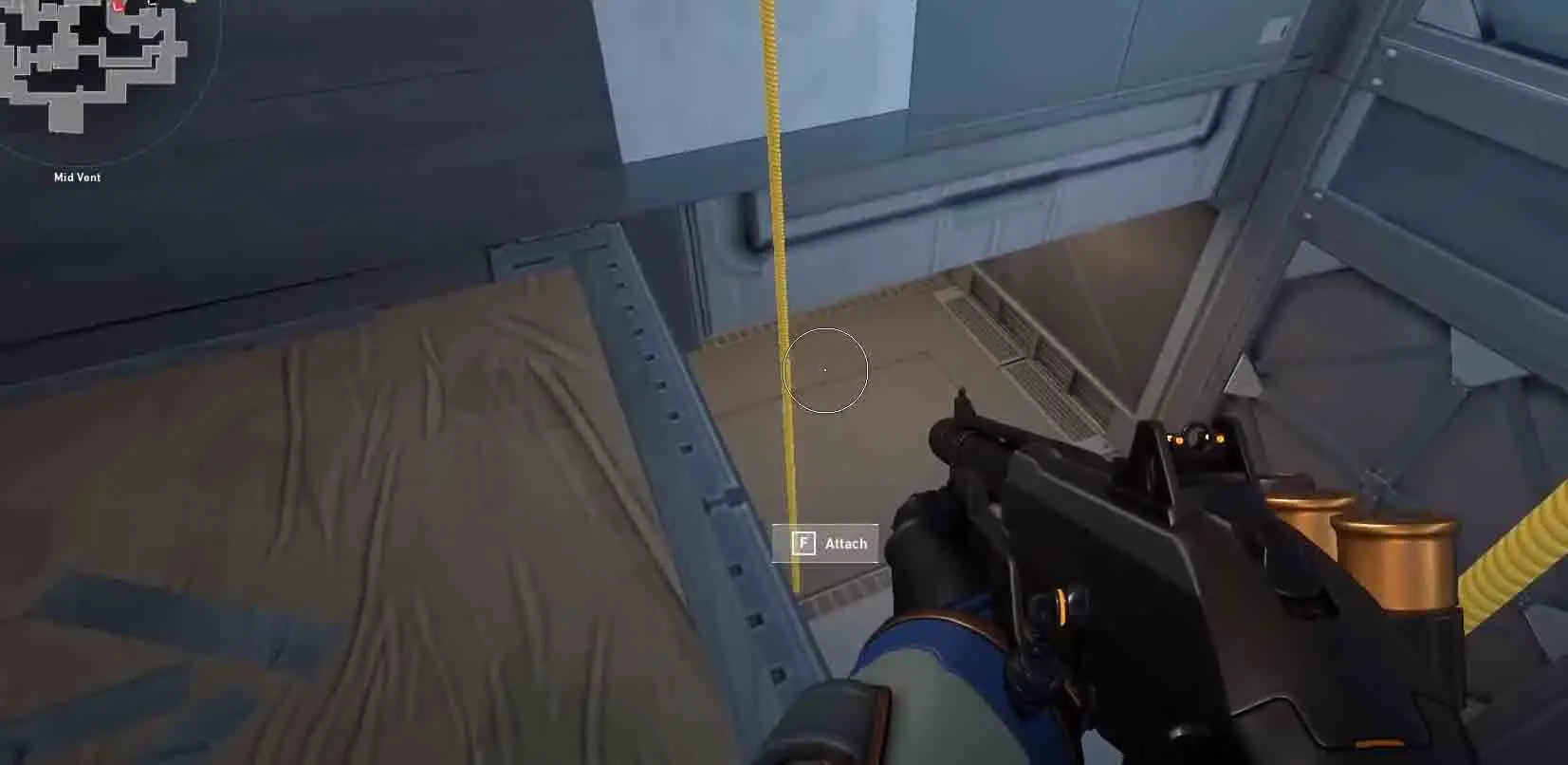

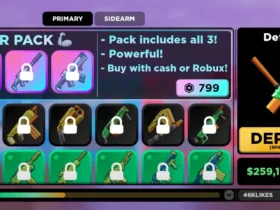

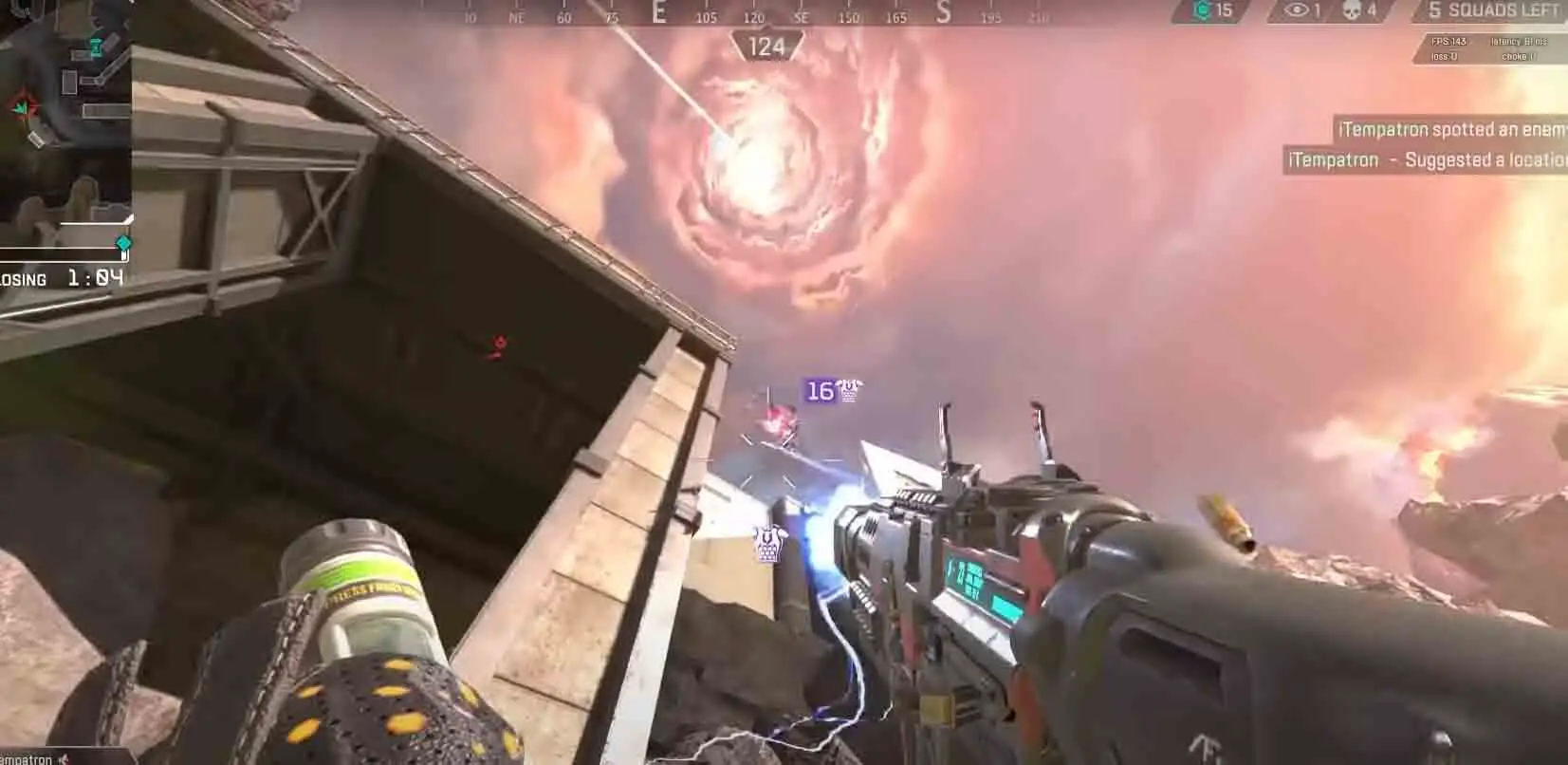

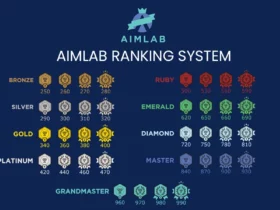
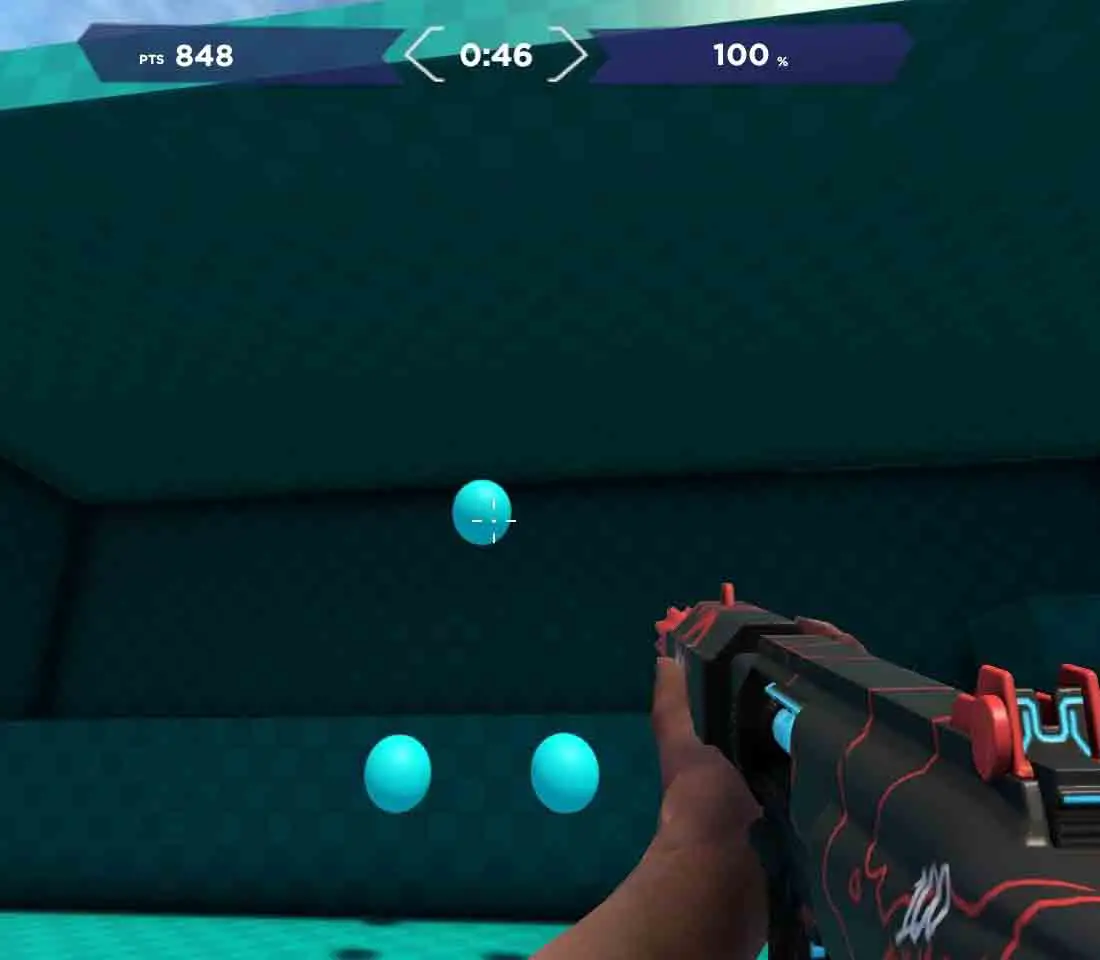
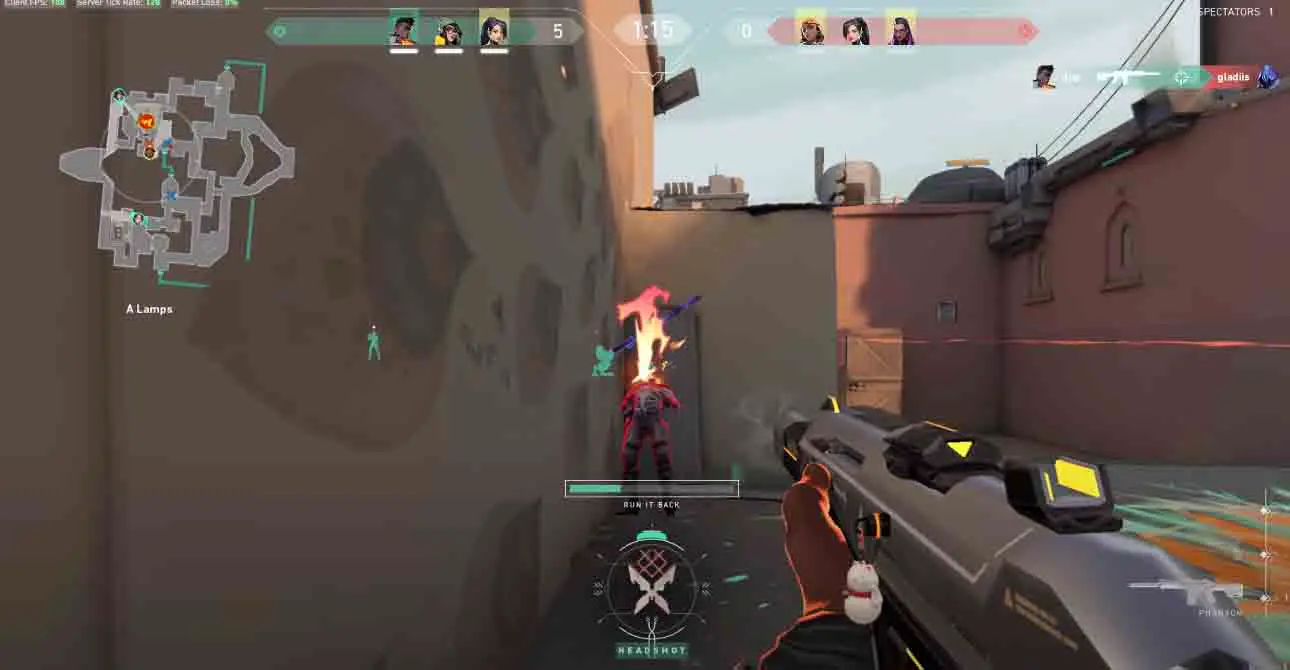


I hope I end up getting it fixed I have a 2080 and I7-8700k and I fixed the very low FPS with the full screen windowed thing but I still get low client FPS and idk why it’s rlly annoying when I have great parts to run the game and have no idea what is going on